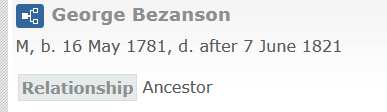Overview
You may add an Attribute item to the Person Entry list to include an attribute value in the person entry. Attributes are imported from certain data file records as shown in the table below. You may add multiple Attribute entries, if desired.
Attribute values may also be used in Filter terms.
Use the Attribute Person Entry Item to configure display of the attribute. Choose which attribute to include using the Name property. If the person has an attribute with that name, and the attribute's value is not empty, then GedSite will create an Attribute entry for the person. The Attribute entry will have the Label you specify. You may choose to include the attribute value, or omit it. If you omit the attribute value, you may specify literal Text to take the place of the value.
Standard and Common Attributes
| GEDCOM Tag |
Attribute Name |
Description |
|---|---|---|
| INDI.AFN | AFN | The GEDCOM standard defines the AFN value as "A unique permanent record number of an individual record contained in the Family History Department's Ancestral File." |
| INDI.RIN | RIN | The GEDCOM standard defines the RIN value as "A unique record identification number assigned to the record by the source system. This number is intended to serve as a more sure means of identification of a record for reconciling differences in data between two interfacing systems."
The RIN record can occur under multiple record types. GedSite loads the INDI.RIN, which identifies an individual record, as a Person attribute. |
| INDI._UID | UID | Several genealogy programs use the non-standard _UID record to include a unique identifier for a person. |
Custom Attributes
GedSite adds custom attribute values for several genealogy applications. As of v4.07 (2022-06-13), GedSite loads custom attributes for the following applications:
The list above may not be complete. See the help page for your application to see if GedSite loads any custom attributes from your application's GEDCOM files.
Record Browser
The Record Browser includes the list of attributes, if any, for a person.
Properties
Name
Enter the attribute name from the table above in the Name textbox.
Label
Enter the text that you want to appear as the label for the attribute in the Label textbox.
Show Value
If Show Value is checked, the Attribute entry on the person page will include the attribute value. For some attributes, the value itself is not meaningful. You may omit the value by unchecking Show Value.
Text
If Show Value is unchecked, the Text property is enabled. If you enter text in the Text property, the Attribute entry on the person page will include that text as the attribute value.
Class
The Class textbox allows you to specify the name of a CSS class that will be added to the Attribute item's container. You may use the class in the selector of a User Style to customize the appearance of any Attribute Items with the specified class name.
If you entered a Class name of myclass:
- Use the selector
.myclass .gs-pe-labelto style the label of the Attribute item(s). - Use the selector
.myclass .gs-pe-valueto style the value of the Attribute item(s).
Person Filter
If you specify a filter using the Person Filter property, GedSite will only show the Attribute for people who pass the filter.
Example
If a Family Historian GEDCOM file includes a "Related_By_A" flag, GedSite will create an attribute named "Related_By_A" for every person who has that flag. Family Historian flags do not have values other than the name of the flag, but GedSite attributes must have values, so the attribute is set to "Y" when the GEDCOM file is loaded.
Flags read from Brother's Keeper GEDCOM files are treated the same as flags from Family Historian, so this example also applies to Brother's Keeper.In this example, the Related_By_A flag means that the person is an ancestor of the person publishing the site.
Here's one way to configure an Attribute item to include the Related_By_A value in the site:
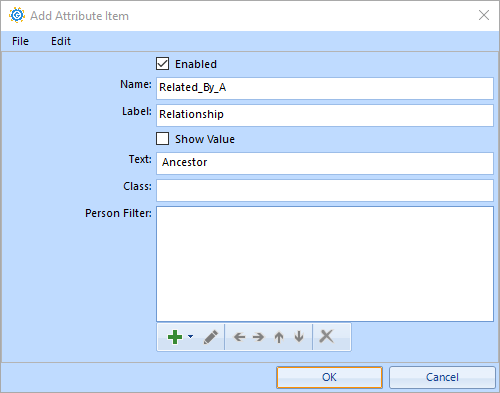
The Name property must match the attribute name, which in this case is the Family Historian flag name, so it is set to "Related_By_A".
The Label property text appears in the left-most column of the GedSite output. The "Related_By_A" flag is used to describe a relationship, "A" for ancestor, so I set the Label to "Relationship".
The Show Value property is unchecked, so the attribute value ("Y") is not included in the output, and the Text property is enabled. The Text property is set to "Ancestor", and that is what will appear in the site:
The Person Filter property is left empty because no filter is necessary. GedSite will automatically omit the item for people who do not have the Related_By_A Attribute.